Top 3 Free Vibe Coding Tools With No Limits – 2025
Today, I’m going to show you not one, not two, but three free AI coding tools that you can use right away without entering any credit card details. Just sign up on the platform, and boom — you’re in.
And here’s the cherry on top: you get access to some of the latest and most powerful AI models like Claude 3.7 Sonnet and Gemini 2.5 Pro. If you’ve been following the AI space, you already know these two are absolute beasts when it comes to coding.
So, if that sounds interesting, let’s get started.
1. Trae AI
The first tool on the list is Trae AI. If you’ve used Cursor or Windsurf before, then Trey is going to feel super familiar because it’s basically a VS Code fork with AI built in.
You download it, install it, and boom — you’re inside something that looks exactly like VS Code. The cool thing is, all the VS Code extensions work here too. So you’re not missing out on anything.
But the best part? The AI sidebar. You click it open and suddenly you’ve got access to all these models: Claude 3.5, Claude 3.7 Sonnet, Gemini 2.5 Pro, Gemini Flash, even GPT 4.1 — all free to use. No credit card. No paywall.

Here’s a quick example:
- I opened Trae AI.
- Dragged in a blank folder.
- Typed a prompt: “Create a Snake game using web stack”
- Picked Claude 3.7 from the dropdown.
And that’s it. Trey ran the command for me, set up the project, and gave me all the instructions step by step. Within minutes, I had a Next.js dev server running locally without touching the terminal myself.
Now let’s say I want a landing page for my SaaS product. I type something like: “Build me a modern landing page for my SaaS app called Misti.” Hit enter, select Gemini, and Trey starts writing out the components for me. It literally built a functional landing page in seconds.
So yeah — Trey AI basically turns your coding editor into a smart AI partner. If you’re used to VS Code, you’ll feel right at home, but with AI powers unlocked.
2. Bolt (Bolt.diy)
The second tool is called Bolt or Bolt.diy. This one is a little different. It’s kind of like the open-source version of Bolt.new. Instead of everything being hosted for you, you run it yourself, and you connect your own API keys.
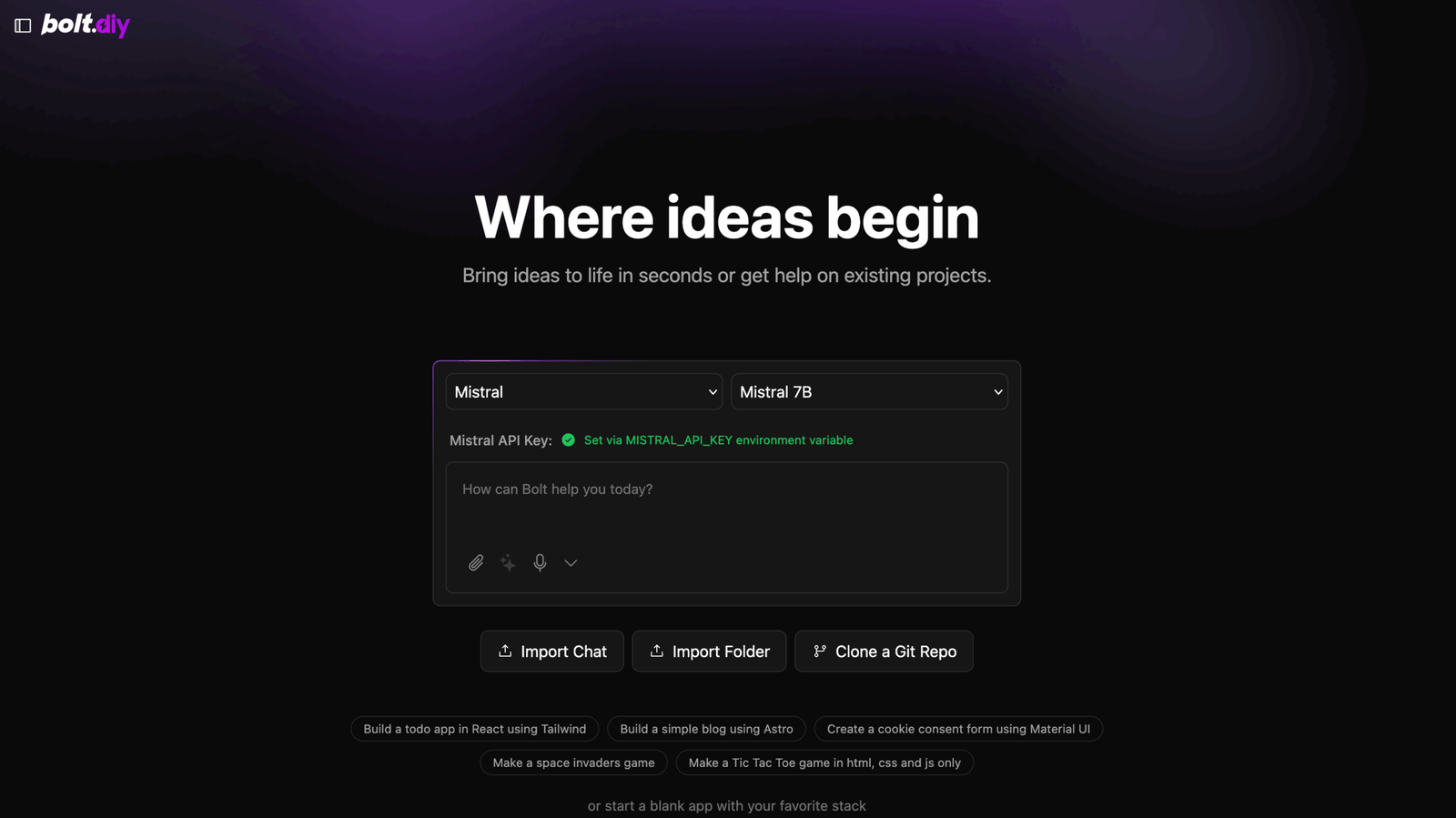
Here’s how to get started:
- Head over to the GitHub repo.
- Clone it (git clone).
- Install dependencies (npm install).
- Run it locally (npm run dev).
Once you do that, you’ll have a local app running. And inside, you’ll see options to connect to different providers: Anthropic, Google, Hugging Face, Mistral, OpenRouter, and more.
Now here’s the trick to make it free:
- Go to OpenRouter.
- Create a free account and generate an API key.
- Look for models with the “Free” tag.
Paste that key into Bolt.diy, and you’re ready to roll. You can now use models like DeepSeek V3 for free.
I tried it with a simple prompt — just typed “Hi” — and it responded perfectly. Sometimes it can be a bit slow (because a lot of people are hammering the free models at the same time), but hey, it’s free. And once it starts, you can carry on with more prompts, upload files, or generate longer code.
The cool thing about Bolt.diy is that it’s super flexible. You’re not tied to one provider. You can swap between models, test out which one works best, and basically build your own coding environment around it.
So yeah, if you’re someone who loves tinkering and open-source stuff, this is a tool you’ll enjoy playing with.
3. Firebase Studio
And finally, we have Firebase Studio, Google’s very own AI coding platform. The best thing about this one? You don’t have to install anything. It runs completely in your web browser.
You just log in with your Google account, and you’re inside.
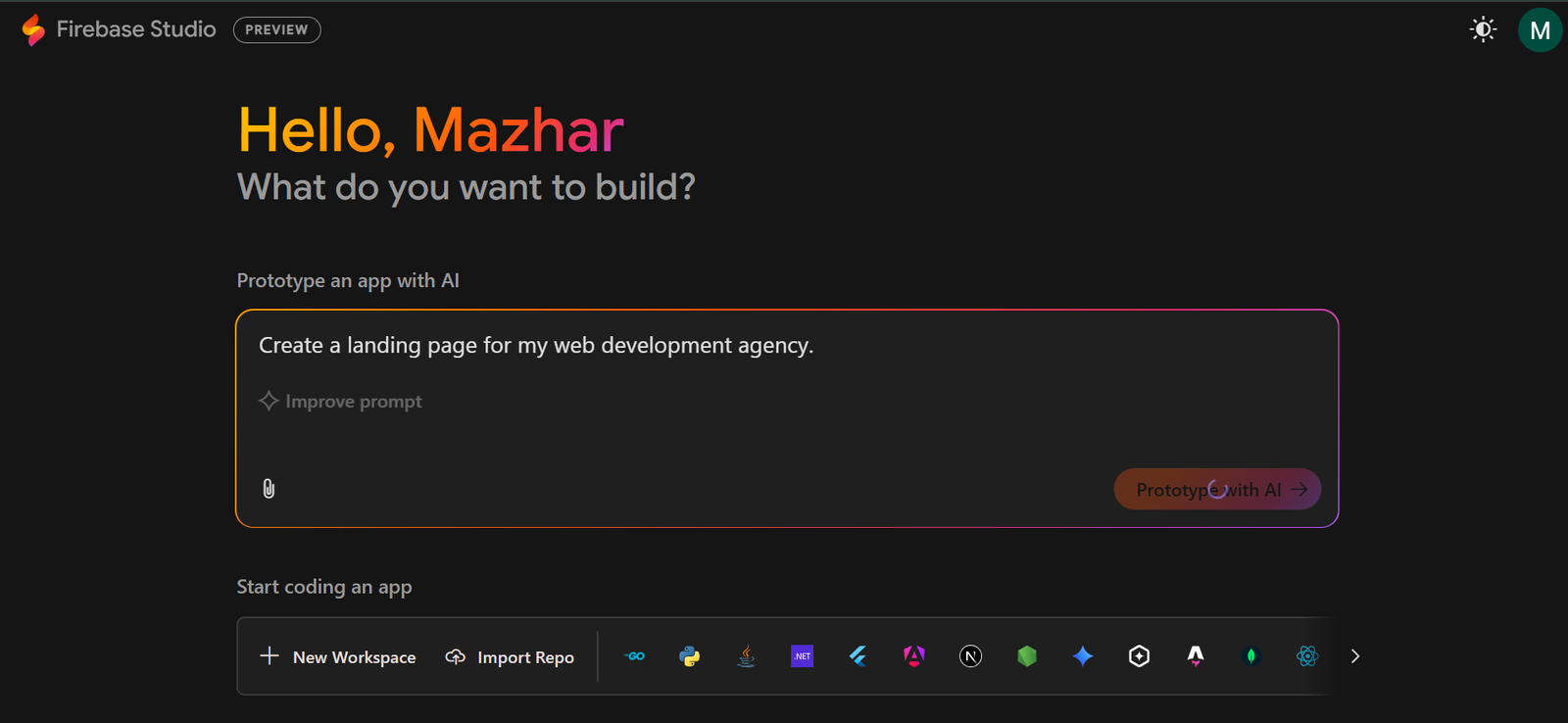
Here’s how it works:
- On the left, you get a prompt box.
- You type what you want to build.
- The AI shows you a blueprint of your project: sections, color scheme, typography, layout, and so on.
For example, I typed: “Create a landing page for my web development agency.”
Firebase Studio instantly gave me a breakdown: hero section, service overview, contact form, and even color palette suggestions. From there, I asked it to change the colors, and it switched everything up for me.
Once you’re happy, you click Prototype, and it generates the actual code. And it’s not just HTML/CSS — it supports frameworks like React, Angular, Next.js, and more.
But here’s where it gets even cooler: there’s a Code Mode. It opens up a proper file tree and editor, kind of like a lightweight IDE. You can look at every file, inspect the code, make tweaks, and still chat with Gemini on the side to keep making changes.
And when you’re done, you can literally publish the app straight from Firebase Studio. No deployment headaches.
It’s basically Google saying: “Here’s an AI-powered IDE in your browser. Go build something.”
Which One Should You Try First?
All three tools are great, but they shine in different situations.
- Trae AI → Perfect if you’re already comfortable in VS Code and want AI integrated directly into your workflow.
- Bolt.diy → Great for open-source fans who like experimenting and don’t mind setting things up.
- Firebase Studio → Best for quick prototypes and beginners who just want something that works in the browser.
If I had to recommend one to try first, I’d say start with Trae AI. It’s the closest thing to having an AI-powered version of VS Code, and it feels smooth right out of the box.
Final Thoughts
So, those are the three free AI coding tools you can start using today:
- Trae AI – VS Code with AI superpowers.
- Bolt.diy – Open-source and customizable, powered by your own keys.
- Firebase Studio – Google’s browser-based AI tool for quick projects.
All of them give you access to models like Claude 3.7 Sonnet and Gemini 2.5 Pro without paying a single penny.
If you’ve been wanting to test AI for coding but didn’t want to put your card info anywhere, these three platforms are a solid way to get started.
Try them out, build something small, and see which one clicks with your workflow. Who knows — one of these might just become your go-to coding assistant.
